TradingView trading account
Please, read the instructions or view the video below to learn how to connect a TradingView account to your FXOpen account:
How to connect a TradingView trading account
New Clients
If you're a new client with FXOpen, please follow these steps:
- Sign up with FXOpen.
- Verify your Main account and fund it.
- Add a TradingView account (Gross or Net ) in your Client Portal.
Note! Users of the new Client Portal need to select Accounts > Trading accounts tab > +Add an account.
Next, select the TradingView trading platform and the account that suits you (ECN Net or ECN Gross).
4. Read the documents and complete the checkbox, and then click Next.
5. Select the currency of your TradingView account and click Next.
6. You will be displayed your TradingView account details. Also, these details will be sent to you by email.
7. Your TradingView account will show on the left hand side of the Client Portal.
8. Transfer funds into your new TradingView account. You can use 'Add Funds' payment options or transfer funds from your
10. Click the 'See all brokers' button.
11. Select FXOpen.
12. Click Connect to connect your FXOpen trading account with your TradingView account.
13. You will see your FXOpen account appear in TradingView (if you have multiple TradingView accounts, they're all available in a drop-down menu).
14. You are ready to use TradingView chart!
Existing FXOpen Clients
If you have already a registered FXOpen account, please follow these steps:
- Add a TradingView account (Gross or Net) in your Client Portal.
2. Read the documents and complete the checkbox, and then click Next.
3. Select the currency of your TradingView account and click Next.
4. You will be displayed your TradingView account details. Also, these details will be sent to you by email.
5. Your TradingView account will show on the left hand side of the Client Portal.
6. Transfer funds into your new TradingView account. You can use 'Add Funds' payment options or transfer funds from your Main account to the TradingView account via Internal Transfer.
8. Click the 'See all brokers' button.
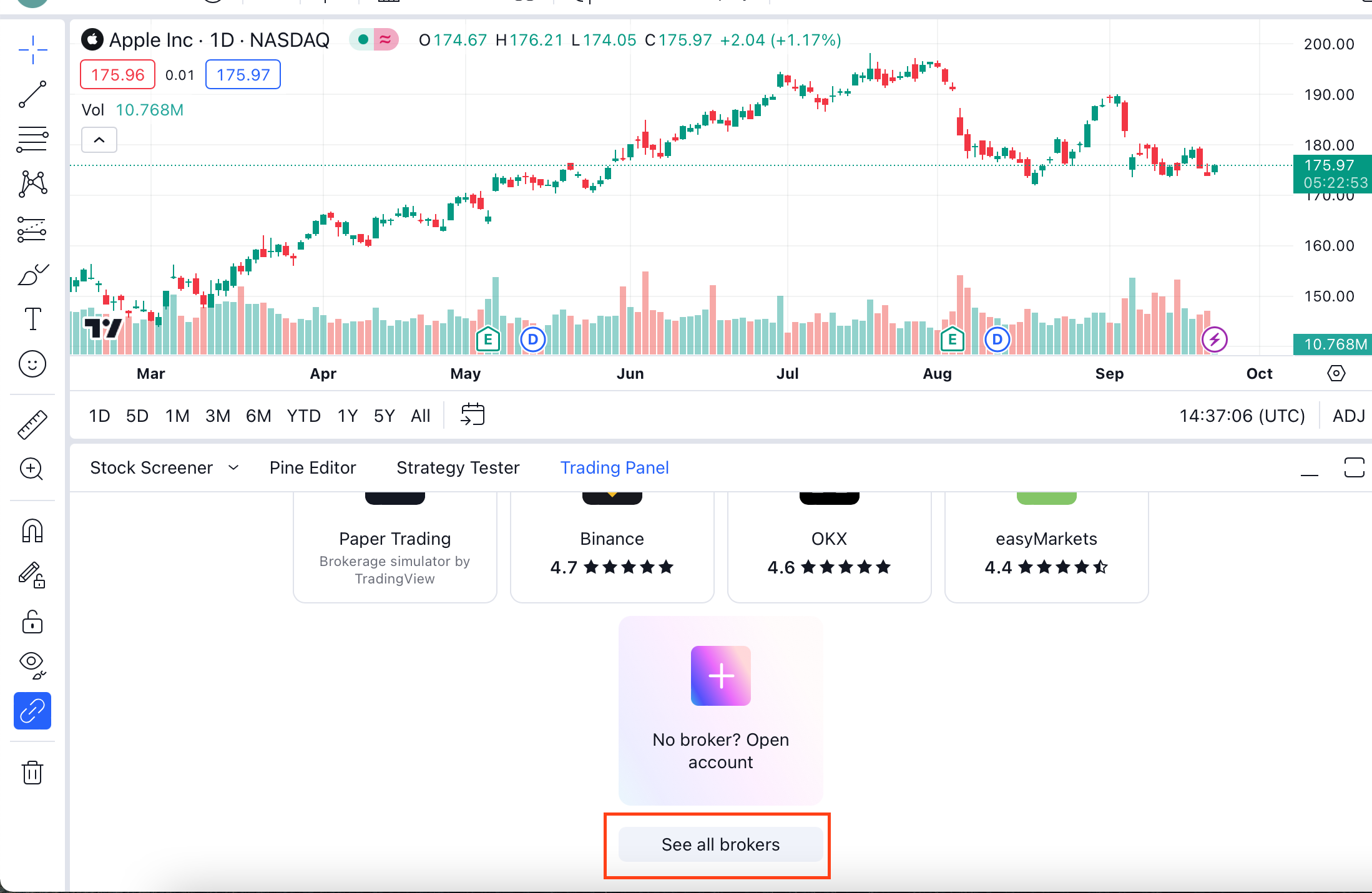
9. Then select FXOpen.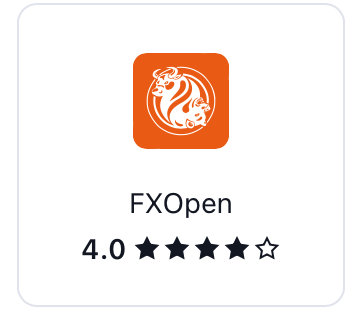
10. Click Connect.
11. Input your FXOpen login credentials to connect your FXOpen trading account with your TradingView account.
12. You will see your FXOpen account appear in TradingView (if you have multiple TradingView accounts, they're all available in a drop-down menu).
13. You are ready to use TradingView chart!
Related Articles
About TradingView
TradingView TradingView is a charting platform and social network used by millions of traders and investors worldwide. With TradingView you will have access to free charts, alerts, advanced watchlists, and a wide community. It’s available in all ...Trading
In the MetaTrader 4 web terminal, you can place orders in one of the following ways: In the New Order window Using the One-Click Trading panel Using the shortcut menu commands of the chart window New Order window Open the New Order window in one of ...Trading
In the MetaTrader 5 web terminal, you can place orders in one of the following ways: In the New Order window In the Depth of Market window Using the One-Click Trading panel Using the shortcut menu commands of the chart window New Order window Open ...Account Types and Trading Terms
1. Are your spreads fixed? Our spreads are not fixed and depend on the buy and sell orders that are currently available in the Marketplace. 2. Can I get Margin Call if I have no free Margin? Margin Call happens when a client's account equity falls ...Mobile trading
Mobile trading lets you control the situation in the Forex market and your accounts whenever and wherever you are using mobile versions of MetaTrader 4 trading platform for Android and iOS devices. With the mobile versions of the trading platform you ...