Overview
| All operations in the OCTL2P are performed only by the current symbol. |
1. Main section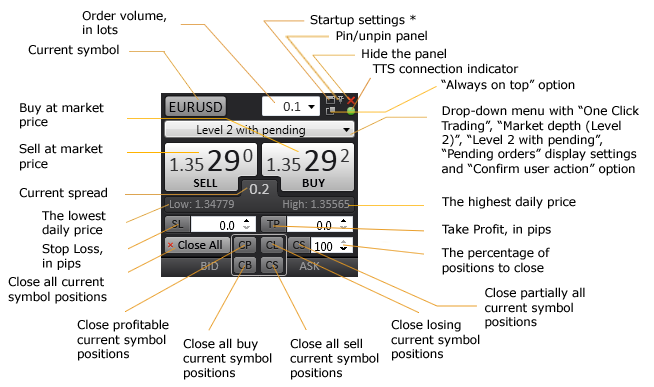
Close partially all positions – this action will close the percentage set in the “Percentage of positions to close” field for every position.
One Click Trading – only the main section is displayed.
Market depth (Level 2) – only the main and the Market depth sections are displayed.
Level 2 with pending – all the 3 sections of the plugin are displayed.
Pending orders – only the main and the Pending orders sections are displayed.
Confirm user action – if you`ve selected this option the confirmation window will appear to prevent accidental losses every time you press sell/buy buttons or want to create/close orders.
Always on top – when this option is selected the panel is displayed on top of all opened windows (the panel should be unpinned and MT4 should not be minimized).
TTS connection indicator – indicates the state of the TTS connection:
green – the connection is stable, the quotes are updated;
yellow – the connection is stable, the quotes were updated more than 1 minute ago;
red – no connection. Check the settings at the Connection Demo or Connection Live tab (depending on the type of your account). If the settings are correct there are temporary problems with the TTS. However operations that don’t require the TTS connection can proceed if there is the MetaTrader Server (MTS) connection.
Note ! Margin and margin level are calculated only when there is TTS connection. When TTS connection indicator is red, margin and margin level turn red as well, it means that a client sees the last calculation value before the server connection has been lost.
You can modify SL/TP levels using chart lines by double-clicking on them and dragging. If you set invalid SL/TP level it will automatically be changed to the last valid one and in the Experts tab of the Terminal window will appear the error message.
* Startup settings
OCTL2P will start up with this setting regardless of the changes you make in the OCTL2P window.
Plugin tab
Transparency – customize transparency of OCTL2P window.
Zoom – change the size of OCTL2P window.
Reset – the button resets the settings to the default.
Apply to All – the button changes the settings for all opened OCTL2Ps.
Show error message – if MT rejects the operation the message window that specifies the reason is displayed.
Connection Demo/Live tabs
The number of tabs depends on the types of accounts supported by the broker’s server.
Depth of market – the number of best bid/ask positions shown in the Market depth section.
Address – the address of the tick trader server (TTS) that provides the depth of market data.
Port – the port for connection.
Login – TTS login.
Password – TTS password.
Symbol postfix – specifies the symbols' postfix to subscribe and receive from TTS.
2. Market depth (Level 2) section
VWAP off – the SELL/BUY buttons show the best current prices on the market.
VWAP on – the SELL/BUY buttons show the best prices depending on your Order volume.
| The value-weighted average price (VWAP) is indicative. The actual price for closing and opening the trade may differ from prices shown in the depth of market (Level2). |
* Price bands are colored green when the difference between prices’ high-order digits is 1 or greater e.g. the 1 st best bid price displayed is 804.494 and the 2 nd best bid price is 803.279 so the 2 nd best bid price band is colored green.
Full price tooltip is displayed when the price band is hovered over with the mouse.
3. Pending orders section
4. Balance line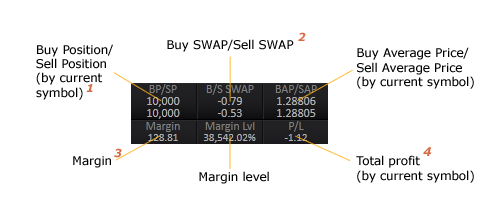
1 in base currency units;
2 a) in currency of the trader’s account for the total volume opened b) on Wednesday triple swap values are displayed;
3 the margin value on open orders in the One Click Trading Level2 plugin can slightly differ from the margin value on open orders in MetaTrader 4.
For true ECN accounts the margin indicated in One Click Trading Level2 is considered a sum of margin requirements for both open and pending positions.
4 in currency of the trader’s account.
Related Articles
Overview
The interface of the Web Terminal looks similar to the interface of the Desktop MetaTrader 5 terminal and consists of the areas described below. 1. Menu o File: Charts and accounts management. o View: Interface settings. o Insert: Objects ...Overview
The interface of the Web Terminal looks similar to the interface of the Desktop MetaTrader 4 terminal and consists of the areas described below. Menu File: Charts and accounts management. View: Interface settings. Insert: Objects management. Charts: ...ECN — General Overview
ECN stands for Electronic Communications Network. Due to the Forex market being largely unregulated, there is no central exchange for Forex and trading is performed on an OTC (Over The Counter) market. ECN trading gives you direct access to the Forex ...Main menu overview
The screens in this article are based on the iOS operating system. Android screens may differ slightly. To open the application menu, tap at the top left of any screen. The main menu of the FXOpen TickTrader application includes the following menu ...Overview of Web Terminal
Web Terminal allows you to make exchange transactions online in real time. Transactions are executed on TickTrader trading accounts. To open an account, select Add Account → TickTrader ECN in the Client Portal. Note! For users of the new Client ...